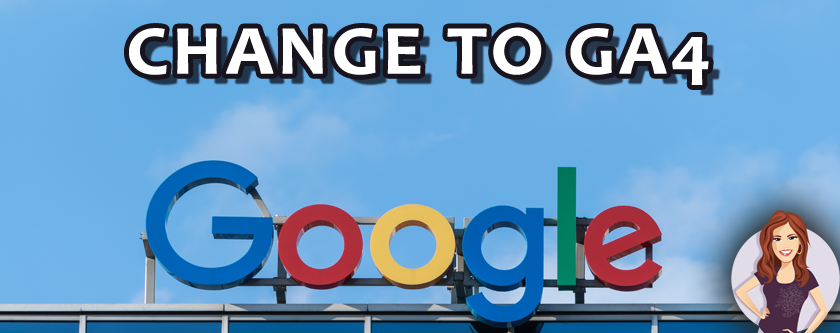
Platform changes are a part of modern life as a small business owner. Unfortunately, there’s a big one coming very soon that I wanted to give you an alert about so that you can make this change ASAP. Google Analytics is converting from Universal Analytics to Google Analytics 4 and you must take action to upgrade to the new GA4 platform before July 1 or risk losing data.
Before you completely panic – Google has said they will do automatic upgrades but it will have very limited settings and you still may not get what you want/need. So, if you don’t take action, you won’t be completely up a creek without a paddle, but it isn’t going to be a smooth transition. I tested the automatic tool with my WordPress website and while it created my account and linked it to my old Google Universal Analytics account, it didn’t bring in any new data without intervention from me.
Why Do I Have to Change to Google Analytics 4?
Small business owners are likely quite happy with the current reporting in Analytics. The new system has better reporting to help you understand your website visitors across devices. In Google Universal Analytics, if someone visits your site from a mobile device then comes back later on their computer (this is highly common for eCommerce sites where people feel more comfortable putting in their credit card on a desktop or laptop), it would track these as two different people. The goal of the new Google Analytics 4 is to capture this as one user journey to help you understand things like shopping trends. There is also integration now with apps for developers and other perks most small business owners don’t need to worry about.
How Do I Change to Google Analytics 4?
Google has recently made it easier to make the change from Google Universal Analytics to Google Analytics 4. When you log into your account, Google will prompt you with a popup to start the change. Follow the onscreen instructions and allow it to make a new property for you as a Google Analytics 4 property. Yes, you’re going to have TWO Google properties in your account, the old one and a new one.
Once the property is created for GA4, you will need to set everything up. This is the part that is getting missed by not taking action and allowing Google to make the change on your behalf. There will be a big RED banner across the top of your Google account asking you to complete the GA4 setup.

What Setup Do I Need in Google Analytics 4 as a Small Business Owner?
The big one here out of all of the options they will give you is to setup the Data Collection (also referred to as Data Streams in the tutorials and instructions, but in my Google Analytics 4 setup screen it is under the heading of Data Collection).
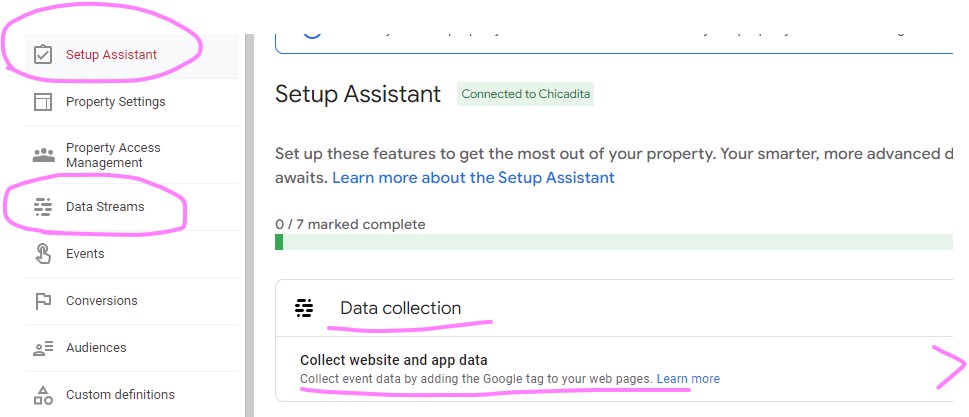
When I made the change to Google Analytics 4 from Google Universal Analytics, it carried over my property information but was not receiving data in my Data Streams under Web. I even left it alone for a couple of days to see if it needed time to connect. It needed me to intervene and set it up properly. If you’re using a WordPress site as many small business owners do, it will recognize this as your CMS (Content Management System) and ask you which plugin you are using to manage your Analytics code and data. I use several depending on the needs of the individual website. There are about a dozen choices that GA4 will recognize. The one I had on my Chicadita website wasn’t one of them, so I installed the plugin developed by Google for the best integration, which is Site Kit. You can go to your plugins in WordPress to see if you are already using Site Kit or install it if you need it. But I would run the scan in the Google Analytics 4 Setup Assistant to let it see if what you are using with the old Analytics will work with the new one before changing anything. When you run the scan, it lets you select which plugin you are using and will give you detailed instructions on how to set it up for the new Google Analytics 4. Site Kit was pretty easy and was able to use my old Analytics info to automatically setup the new GA4. You can’t ask for much more than that!
Now, I will say that after I set everything up for this Data Stream, it was still telling me no data was available. This is important: no Google Analytics account can go back in time and pull old data. This is why I urge everyone to install Google Analytics as soon as the have a website and not wait until you “need” it for reporting and information. I did a bit of test traffic on my site and Google Analytics 4 saw my visitor in real time. So even though you have no old data, the connection is active once Site Kit tells you it is activated and connected. The instructions from Google in the popup will give you your special code and you can see in your WordPress site that you have the code installed. If you need more reassurance, you can run test traffic to your site like I did, but you could also just give it 24 hours and come back to see if data has been collected.
What About the Other Google Analytics 4 Settings
My Setup Assistant is prompting me to set up a bunch of things in the new platform. It wants me to define my Events, Audiences, Conversions, and link up to Google Ads and other data sources that you can import from (like BigQuery). As a small business owner, you need very little of this. Some of it is nice to have, but the default reporting settings in Google Analytics 4 will cover most of your needs. Creating Conversions is really helpful if you have eCommerce on your site or if you want to track people filling out a form to contact you for lead generation. Whatever the goal of your site is, that’s your conversion and you’ll want to track it which will require some settings. My Audiences imported over from my old Google Universal Analytics account. Your Conversions may do the same, so take a peek in your Setup Assistant and see if there is a number next to the setting of items imported over before you start recreating everything. If you never setup any Conversions, I would say go for it! Look at the YouTube channel from Google Analytics (above) and find the tutorials there.
The Only Other Piece You Need for Small Businesses
If you didn’t integrate Google Search Console with your old Google Universal Analytics account, you’ll want to make sure this gets integrated with your new Google Analytics 4 property. Google Search Console is how you can track the keywords people are using to find you. If you’ve taken a workshop with me, you’ll remember my example here: do people type in “dog food,” “dog kibble,” or “dog chow,” when searching in your area? Google Search Console can tell you not only what they are using, but what you are appearing in Google Search Results for. You can use Google AdWords to study search volumes for those three terms and you might see one has higher traffic than the others, but if you want to better understand how your audience is unique from the nation, you’ll get that information out of Google Search Console and it’s incredibly valuable to have for your Search Engine Optimization (SEO). I’ll see if I can follow up with another blog on more details for integrating Google Search Console with Google Analytics 4 for anyone that did not set it up already. But that integration isn’t up against the clock for July 1, 2023.
Upgrade to Google Analytics 4 Before July 1, 2023
Right now, the most important actions for you to take as a small business owner with a website is to create the new Google Analytics 4 property and connect the Data Stream from your website to it. If you only have one website, you’ll only need one Data Stream. So please hurry and give yourself a good hour on your calendar to make this important transition and avoid data loss as Google makes this upgrade.
